Detail screen
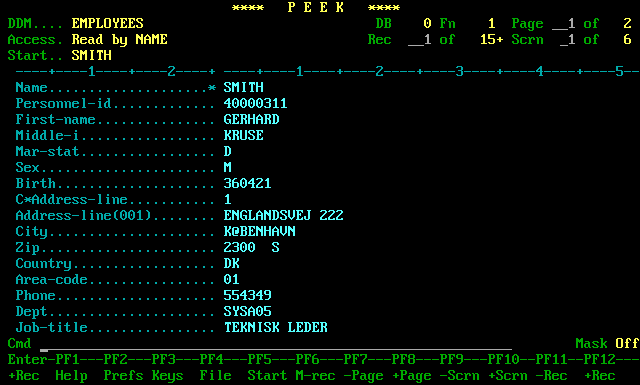
Description
This screen contains all of the elementary fields, including the first occurrence of all periodic group and multiple value fields. It is always screen 1 in the list. Screens 2 onwards will show the PE and MU fields in greater detail, one screen per PE or MU. To display any further MU or PE screens use the PF9 and PF10 keys (try clicking on the PF keys above). These keys control the screen number displayed in the top, right-hand corner of the screen.
If a screen contains more fields than can fit on one page, it is divided into several logical pages. To display the next page of fields use the PF7 and PF8 keys. These keys control the page number displayed in the top, right-hand corner of the screen.
To see any other records use the PF11 and PF12 keys to scroll backwards and forwards through the file. These keys control the record number displayed at the top of the screen.
Note the asterisk at the end of the field name on the first line. This indicates that the field NAME is a sticky field, and will therefore be displayed at the top of every page on every screen. Whenever you access the file using a FIND or a READ LOGICAL command, the descriptor (or each component of the superdescriptor) will automatically be set as a sticky field. You may override the sticky fields at any time with your own selection.
Positioning the cursor on a field name and pressing certain PF keys is an alternative way of issuing commands on this screen. See below for more details.
If you wish to navigate directly to the report screen, press PF6 (or enter 'B' in the command field).
Records may also be updated from this screen. See modifying data for more details.
Screen fields
| Screen field | Description |
|---|---|
| DDM | The name of the DDM currently being accessed. If the access is via an LDA, the LDA name is also shown. |
| Access | The access method and key name currently being used. |
| Start | The starting value used to obtain the current set of records. |
| DB | The target database number. A zero in this field means that the DDM was compiled without a specific database number. |
| Fn | The target file number. |
| Page | The page number (within the current screen) currently being displayed. Also shown is the maximum number of pages for this screen. |
| Rec | The record number currently being displayed. Also shown is the number of records that have been read into the ISN buffer during the current access, and possibly a plus sign (+) to indicate that there are more records on the file that have not yet been read. |
| Scrn | The screen number currently being displayed. Screen 1 is always the elementary field screen, and screens 2 onwards show all occurrences of each MU and PE. |
| Ruler | The line above the two main columns is a ruler which will adjust itself if the width of the two columns changes. The initial setting is 25 characters for the field names column, and 52 for the data column. |
| Field names column | The left-hand column contains the list of fields available on this file. These fields are divided into three different screen types. All fields on the file are grouped together on screen 1, whilst MUs and PEs are also given a separate screen each on which to display all of their occurrences. |
| Data column | The right-hand column displays the data contained on the file for each of the corresponding fields shown in the field names column. This data can also be displayed in hexadecimal format. |
| C* | The count variable showing the number of occurrences in an MU or PE field. This field is only shown when on a PE or MU screen. |
| Mask | Indicates whether the display is set to display fields with their specified edit masks. Press PF18 (or enter the command 'M') to alter the setting. |
Commands
| PF key | Command | Description |
|---|---|---|
| PF1 | help | Display a help screen |
| PF2 | prefs | Display the user preferences window |
| PF3 | / | Return to the key screen |
| PF4 | ddm | Display the DDM details screen. If you place the cursor on a screen field before pressing PF4, that field will be used as the scan field. |
| PF5 | sv | Display the starting values window. This allows you to restart the file access from a different position in the file. |
| PF6 | b | Toggle between this screen and the report screen. |
| PF7, PF8 | -/+ | Scroll vertically to show the previous/next page of field names (for elementary field displays) or occurrences (for MU or PE displays). Corresponds to the PAGE number at the top, right-hand corner of the screen. To scroll through the PE occurrences on a screen which is displaying an MU inside a PE, enter 'P' in the command field before pressing PF7/PF8. |
| PF9, PF10 | </> | Scroll sideways to the previous/next screen. This may be the elementary field screen (screen 1) or any of the MU or PE screens. Corresponds to the SCREEN number at the top right-hand corner of the screen. |
| PF11, PF12 | Scroll through the file to the previous/next record. Corresponds to the RECORD number at the top, right-hand corner of the screen. | |
| PF13 | If your site has a networked local printing facility, this command will allow you to send a detailed print of the current record to your local printer. | |
| PF14 | s | Cycle through the possible sources of the fields shown on the display. If set to 'DDM', all the fields which are listed in the DDM will appear. If set to 'LDA', only the fields specified in the LDA will be shown. |
| PF15 | w | Toggle the display between line wrap on and line wrap off. |
| PF16 | f | Alter the format of the field names column. Field names may be displayed with or without format, length and descriptor information. |
| n | Alter the format of the field names column. Field names may be displayed as long (DDM) names only or both short and long names. | |
| PF17 | udb | Display a window allowing the user to alter the current UDB setting. |
| PF18 | m, mask | Turn the mask display on and off. When the mask display is on, all fields with edit masks are displayed using the mask. When the mask display is off, all fields are shown in their usual format. If you place the cursor on any of the fields in the display before giving the command, the edit mask window will appear. |
| PF19, PF20 | Move the data column five positions left or right. Alternatively, placing the cursor in either the field names or data column before pressing the key will cause the left edge of the data column to be aligned with the cursor. | |
| PF22 | Jump back to the previous file access. If you place the cursor on an item of data before pressing PF22, that value will be used as a starting value. | |
| PF23 | how, faq | Display the 'hints and tips' window window. |
| wc/where | Display the where criteria window. This allows you to reduce the number of records displayed by applying one or more conditions to each record. Only the records which satisfy the criteria specified will be displayed. | |
| sf | Bring up the sticky field window so that you may alter the list of fields which appear on every screen. Alternatively, you may select a field with the cursor before pressing ENTER, and that field will be added to (or removed from) the list of sticky fields. | |
| mod | Enables the fields on the screen to be modified. | |
| del | Deletes the current record. | |
| copy | Copies the current record. If the file contains a unique key, a window will appear asking for a new value for that key. | |
| gen | Generate a Natural report program based on the current file access, including any starting values and where criteria. The current field layout and any edit masks will also be included in the generated program. | |
| rdf | Redefine a field. Type the command, and position the cursor over the field before pressing ENTER. A window will appear where you may define the field's components. | |
| ENTER | Cause the specified command to be processed (if any). If no command is given, the file will be scrolled one record in the direction shown under the Enter key. This direction can be changed by using the 'D' command. | |
| ? | Display a window showing the commands available from this screen. | |
| // | Return directly to the file screen | |
| CLR | . | Exit from PEEK. |
| sec | Display a window showing the current security settings. | |
| ver | Display a window showing the current version number. |