Redefine field
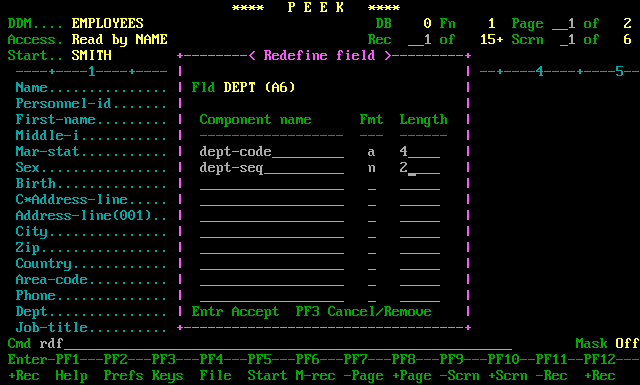
Description
There are two ways to redefine a DDM field in PEEK. The first is to use an LDA and redefine the field there. However a quicker way is to redefine the field 'on-the-fly'. To do this you enter the command REDEFINE (or RDF) and position the cursor on the field you wish to redefine. The window shown above will appear.
Here you can enter up to ten components in any of the acceptable NATURAL formats. The only restriction is that the total field length must be equal to or shorter than the the original field length. This is also a handy way to truncate fields that are defined as being longer than they actually need to be.
Once the field has been redefined in this way, PEEK will display your redefinitions as individual fields. If you later wish to alter or delete the redefinition, give the REDEFINE command once more, and position the cursor on any of the components.
Redefinitions are only available for accesses using a DDM (not via an LDA). The new information is treated as a pseudo-LDA, and you can switch between the two types of display using the PF14 (S) command from either browsing screen.
Screen fields
| Screen field | Description |
|---|---|
| Fld | Displays the name and format of the field which was selected for redefinition. |
| Component name | Enter the field names of the new component fields. |
| Fmt | Enter a valid NATURAL field format. |
| Length | Enter a valid NATURAL field length. |
Commands
| PF key | Command | Description |
|---|---|---|
| PF3 | Cancel the redefinition and return to the single-record browsing screen. | |
| CLR | Exit from PEEK. | |
| Enter | Accept the data as entered. |