Report screen
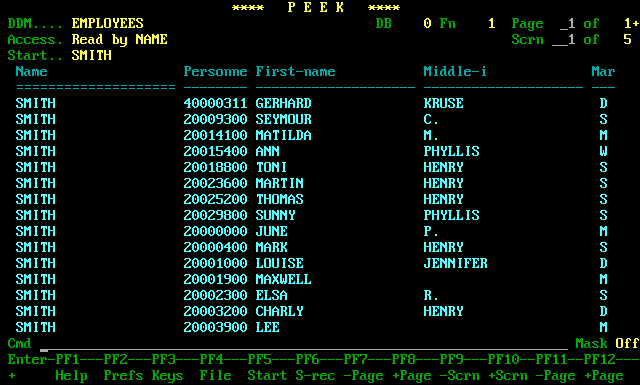
Description
The display is divided up into pages and screens. Each page contains many records (one record per screen line), and each record extends horizontally over as many screens as required to show all of the fields in the file. Scrolling sideways (using PF9/10) shows the additional fields, while scrolling vertically (using PF7/8) shows more records.
While the multiple-record screen displays more records at one time, it cannot display as much detail as the single-record screen. Only the first occurrence of each MU or PE is shown, and MUs within PEs are completely suppressed. Fields longer than the available screen width are always truncated at the screen's edge.
Note the row of equals signs under the first field name. This indicates that the field is a sticky field, and will therefore be displayed on the left-hand side of every screen. Sticky fields are usually set to the current key (or its components), but may be altered by the user.
If you wish to navigate directly to the detail screen, press PF6 (or enter 'B' in the command field). If you have found a record that you wish to examine in more detail, place the cursor on that record's line before pressing PF6. The detail screen will appear, with the selected record displayed.
Screen fields
| Screen field | Description |
|---|---|
| DDM/LDA | The name of the DDM currently being accessed. If the access is via an LDA, the LDA name is also shown. |
| Start | The starting value used to obtain the current set of records. |
| DB | The target database number. A zero in this field means that the DDM was compiled without a specific database number. |
| Fn | The target file number. |
| Page | The page number currently being displayed. Also shown is the number of pages that have been read so far, and possibly a plus sign (+) to indicate that there are more pages available. |
| Scrn | The screen number currently being displayed. Also shown is the maximum number of screens required to show all possible fields. |
| Cmd | There are several commands which may be entered directly in this field. See the discussion on Browsing screen commands in the Miscellaneous concepts section for more details. |
| Msk | Indicates whether the fields are being displayed with their edit masks. Press PF18 (or enter the command 'M') to alter the setting. |
Commands
| PF key | Command | Description |
|---|---|---|
| PF1 | help | Display a help screen |
| PF2 | prefs | Display the user preferences window |
| PF3 | / | Return to the key screen. |
| PF4 | file | Display the DDM details screen. See the section Displaying the file definition for more details. |
| PF5 | sv | Display the starting values window. This allows you to restart the file access from a different position in the file. See the section Setting start values for more information. |
| PF6 | b | Toggle between this screen and the detail screen. If the cursor is placed on one of the records before giving the command, that record will be displayed on arrival at the single-record screen. |
| PF7, PF8 | -, + | Scroll through the file to show the previous/next page of records. Corresponds to the PAGE number at the top, right-hand corner of the screen. |
| PF9, PF10 | <, > | Scroll sideways to the previous/next screen of field names. Corresponds to the SCREEN number at the top, right-hand corner of the screen. |
| PF11, PF12 | Same as PF7/8. | |
| PF14 | s | Toggle the current field source display. If set to 'DDM', all the fields which are listed in the DDM will appear. If set to 'LDA', only the fields specified in the LDA will be shown. |
| PF16 | f | Alter the format of the field names column. Field names may be displayed with or without format, length and descriptor information. |
| n | Alter the format of the field headings. Field names may be displayed as long (DDM) names or short (ADABAS) names. | |
| PF17 | udb | Display a window allowing the user to alter the current UDB setting. |
| PF18 | m, mask | Turn the mask display on and off. When the mask display is on, all fields with edit masks are displayed using the mask. When the mask display is off, all fields are shown in their usual format. If you place the cursor on any of the fields in the display before giving the command, the edit mask window will appear. |
| PF23 | how, faq | Display the 'hints and tips' window window. |
| wc, where | Display the where criteria window. This allows you to reduce the number of records displayed by applying one or more conditions to each record. Only the records which satisfy the criteria specified will be displayed. | |
| sf | Bring up the sticky field window so that you may alter the list of fields which appear on every screen. Alternatively, you may select a field with the cursor before pressing ENTER, and that field will be added to (or removed from) the list of sticky fields. | |
| o 1/3/5 | Display one, three or five occurrences of each MU and PE field for each record. See example. | |
| d | Alter the default scrolling direction. Pressing ENTER on this screen causes the display to scroll (usually forwards). Using this command allows you to change the direction. | |
| mod | Enables the fields on the screen to be modified. | |
| del | Deletes the record indicated by the cursor. | |
| copy | Copies the record indicated by the cursor. If the file contains a unique key, a window will appear asking for a new value for that key. | |
| gen | Generate a Natural program based on the current file access, including any starting values and where criteria. The current field layout and any edit masks will also be included in the generated program. | |
| rdf | Redefine a field. Type the command, and position the cursor over the field before pressing ENTER. A window will appear where you may define the field's components. | |
| <<, >> | Scroll sideways to the first/last screen | |
| // | Return to the file screen. | |
| ENTER | Cause the specified command to be processed (if any). If no command is given, the file will be scrolled one page in the direction shown under the Enter key. | |
| ? | Display a window showing the commands available from this screen. | |
| sec | Display a window showing the current security settings. | |
| ver | Display a window showing the current version number. | |
| CLR | . | Exit from PEEK. |